The top right corner of ISP on your screens is occupied by the notification bar.
Here you can access multiple things conveniently.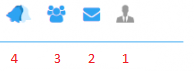
- By clicking on the first icon from the right on this bar, you will be presented with a drop down menu. Here you can select Account Settings. This will take you to a new page where you can edit the current/default account settings to your own liking. In this drop down menu you can also click on the logout option to log out of their ISP profiles.
- Next is messages icon. Clicking on it will display the latest messages in your inbox. You can click on the messages to reply to them. You can click on the create new message to start a new chat or send a message to a user. You can click on see all message to display all conversations in a different view.
- A click on the third icon displays a list of potential connections. You may send a connection request to people on this list and connect with them to expand your ISP network.
- The fourth icon is the notifications tab. By clicking on it the you can view the top 5 latest notifications. Notifications are sent to you in numerous cases. For example, when they receive a connection request or their job application is shortlisted.